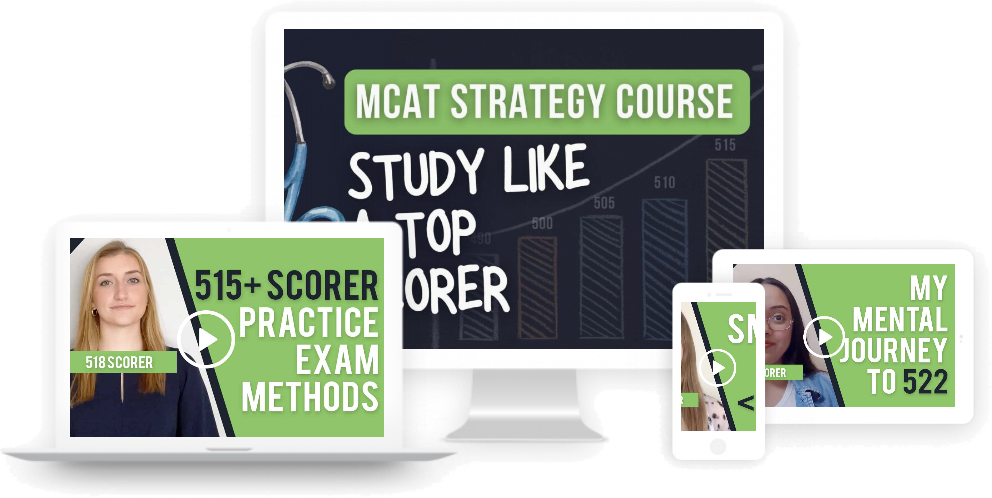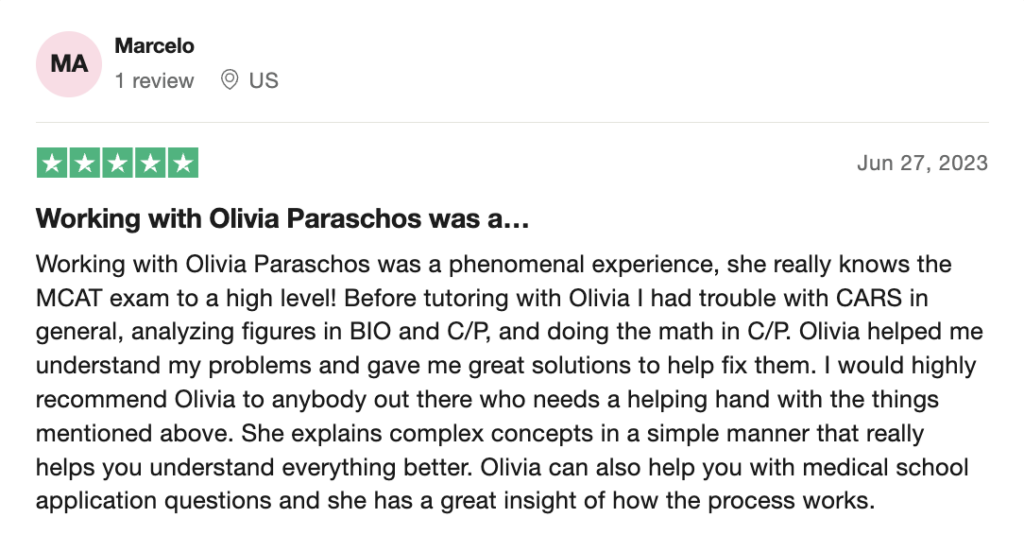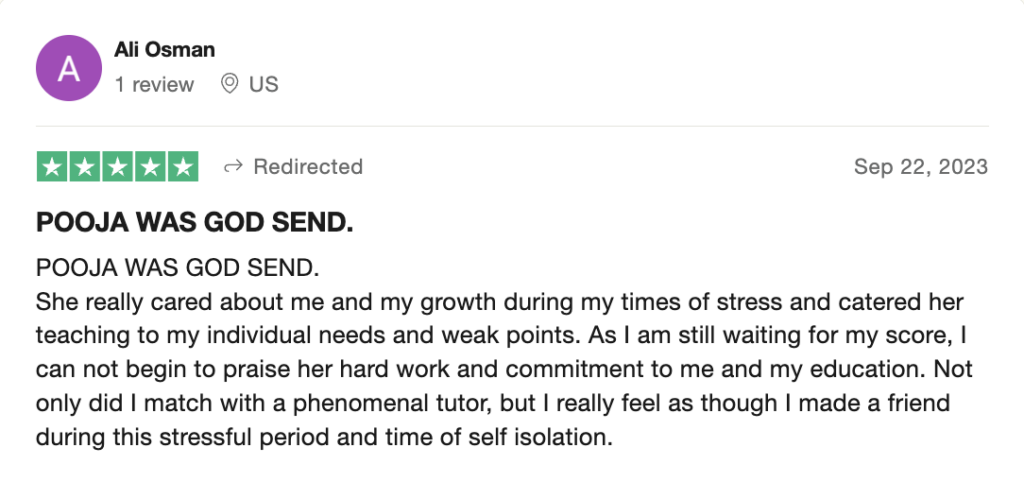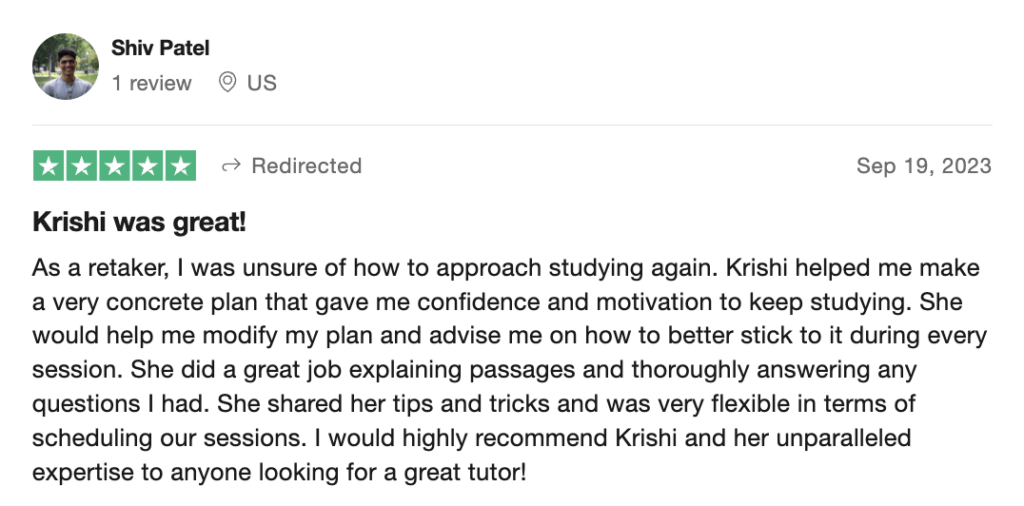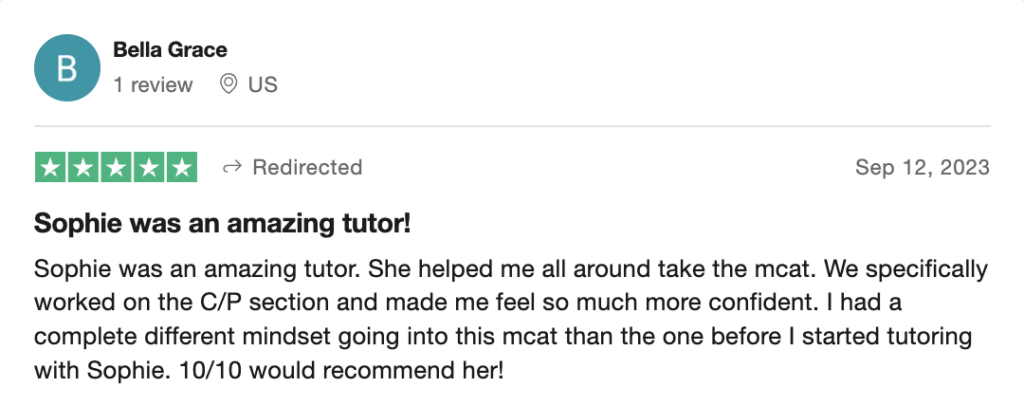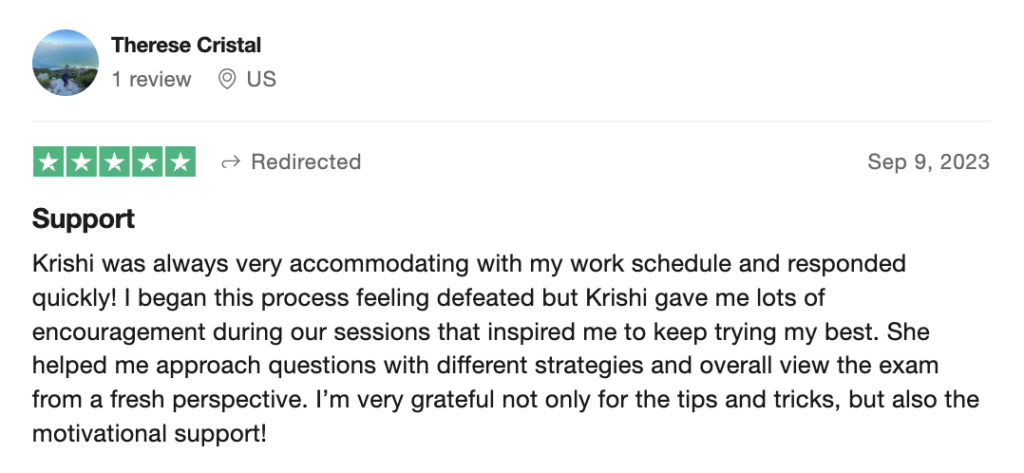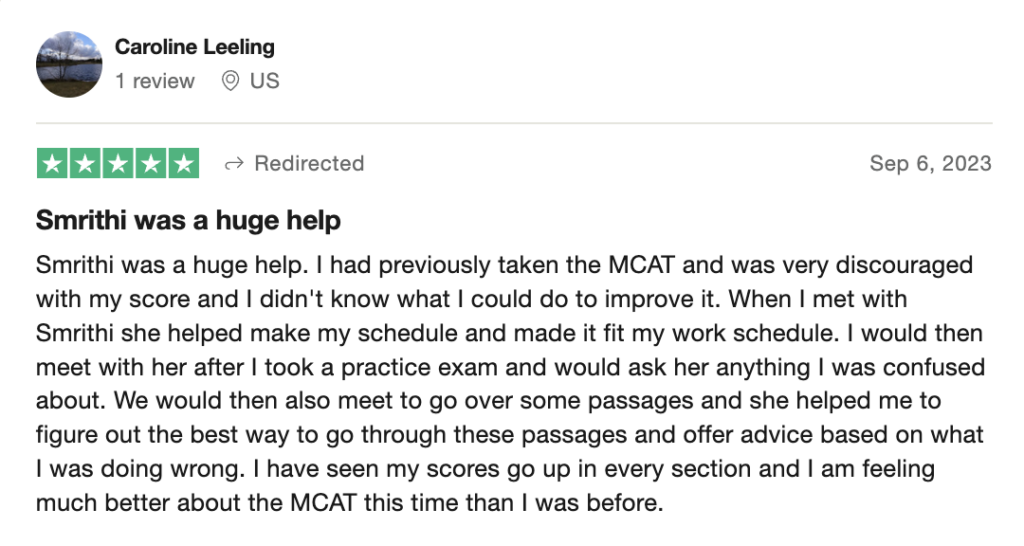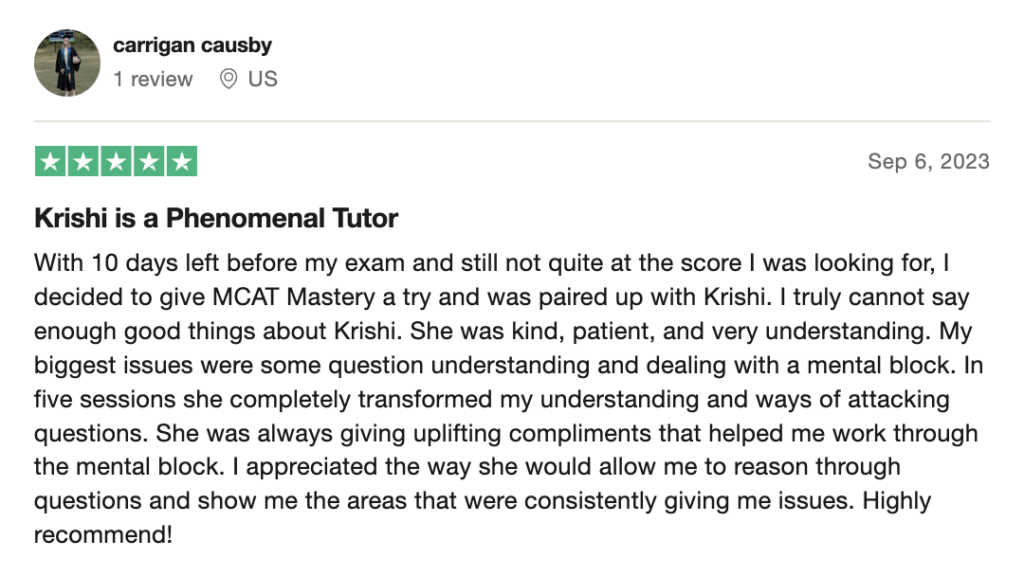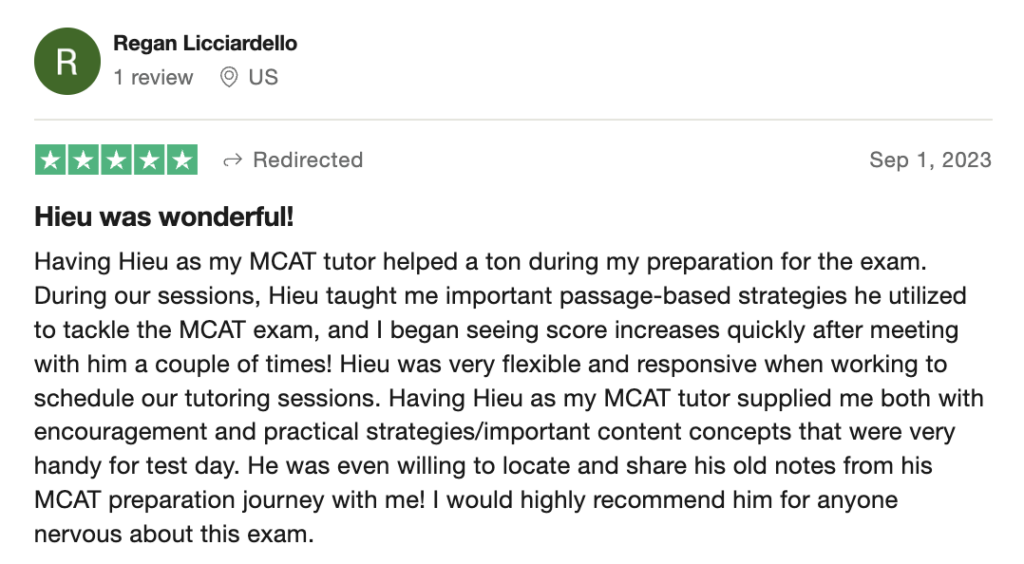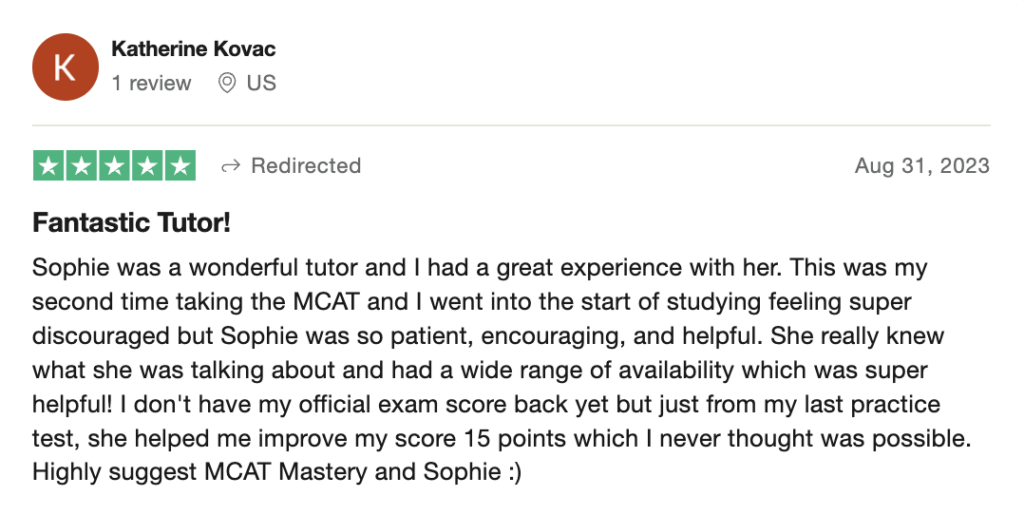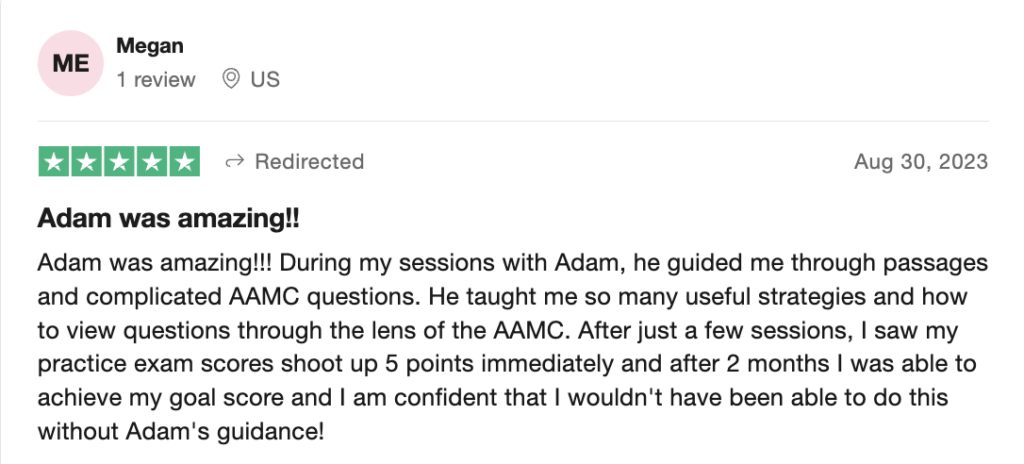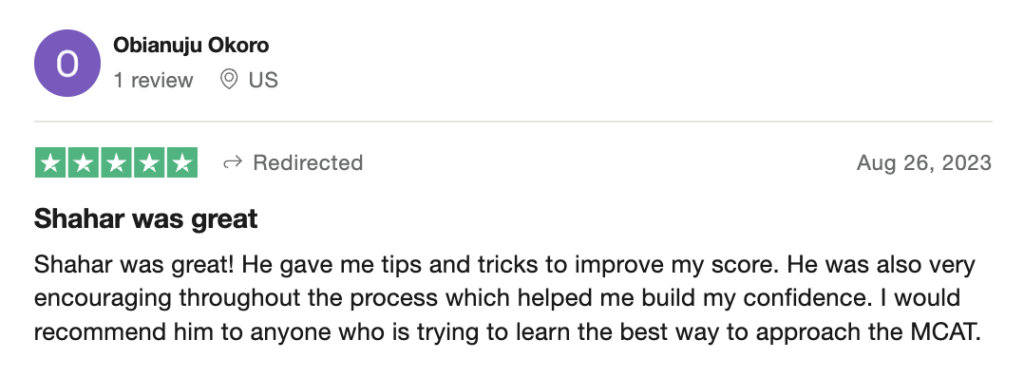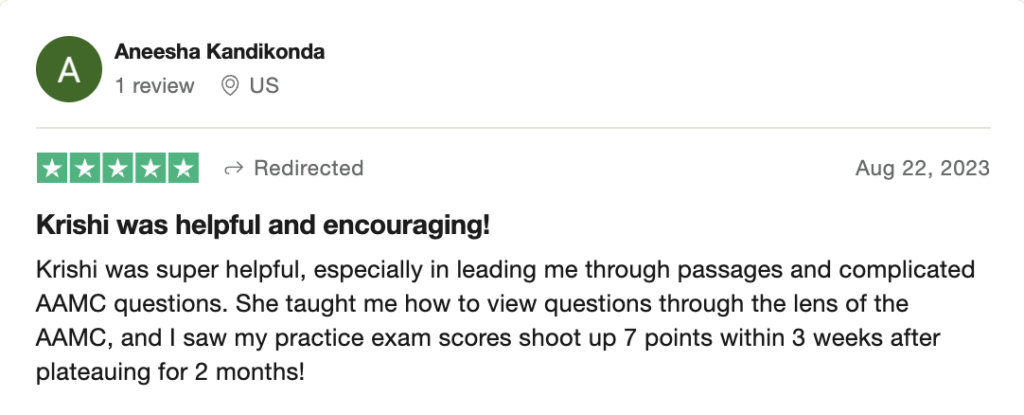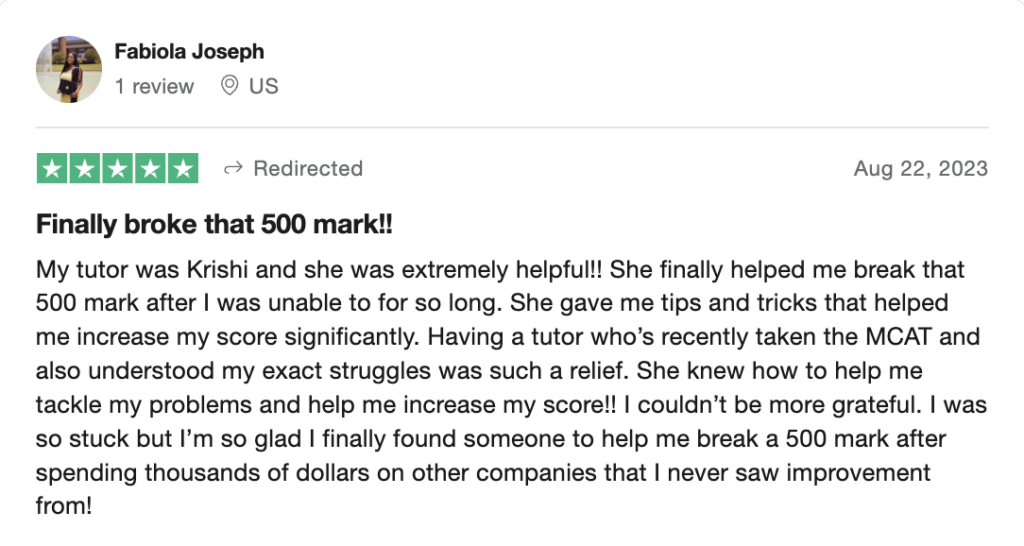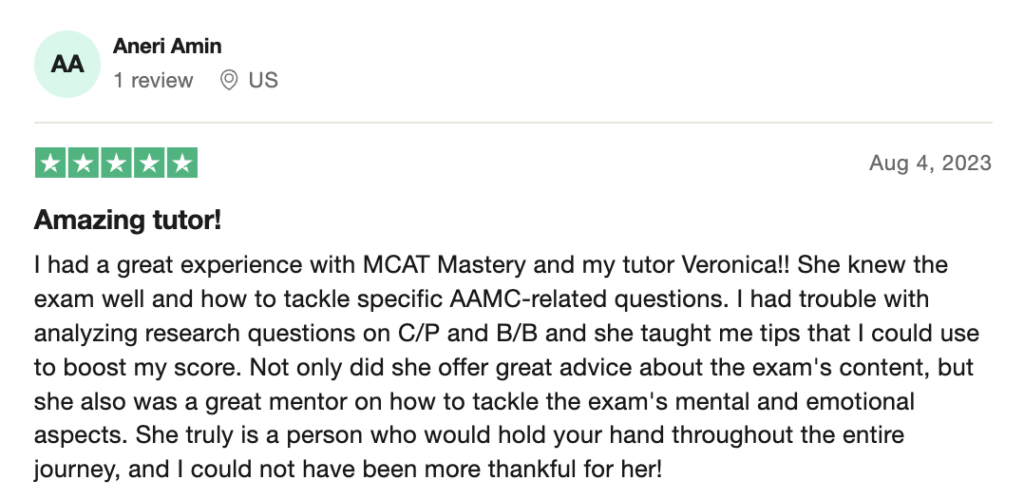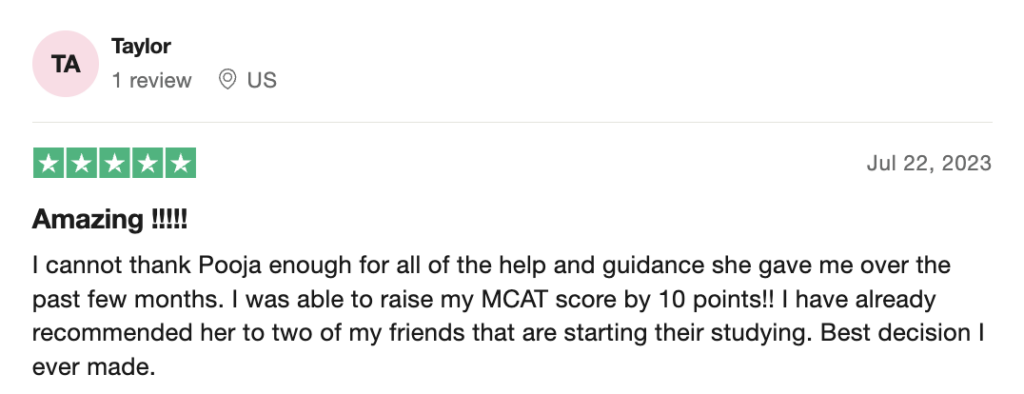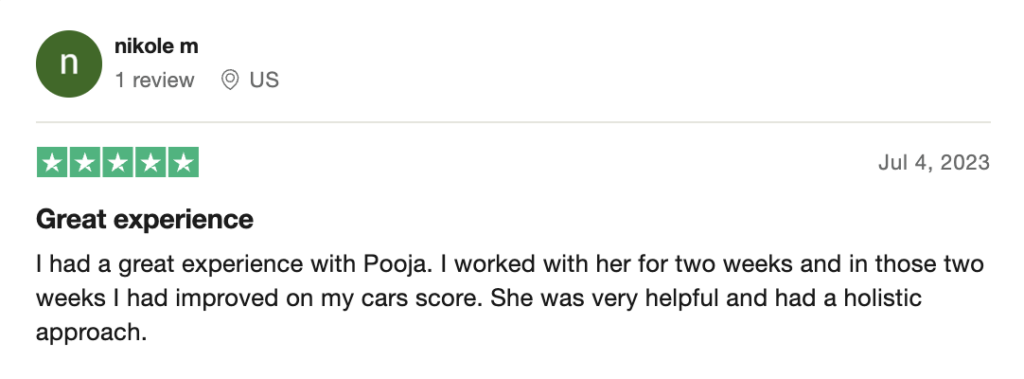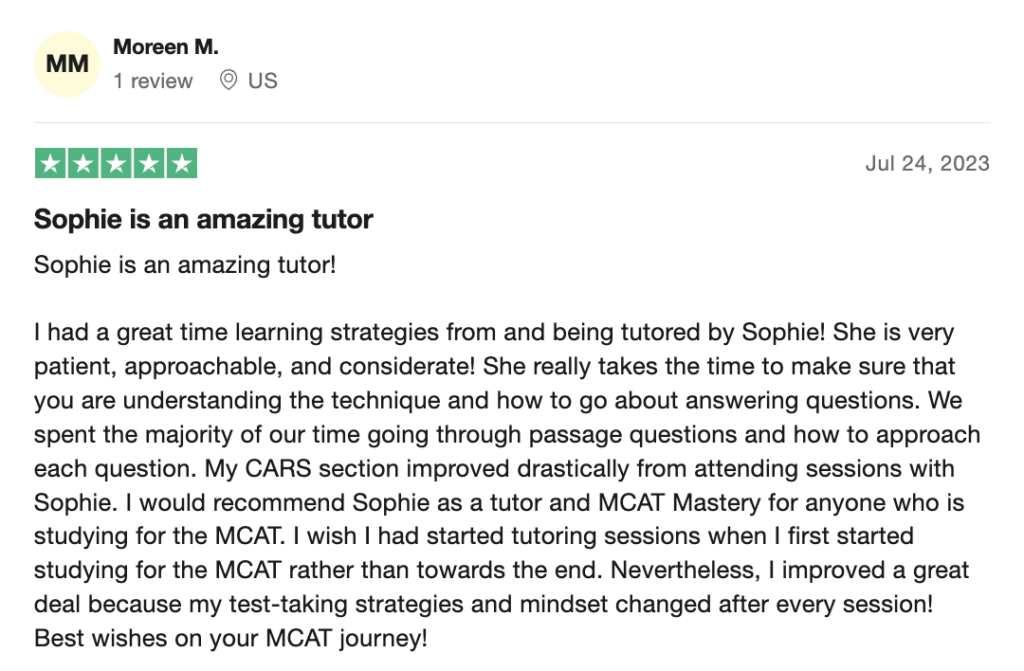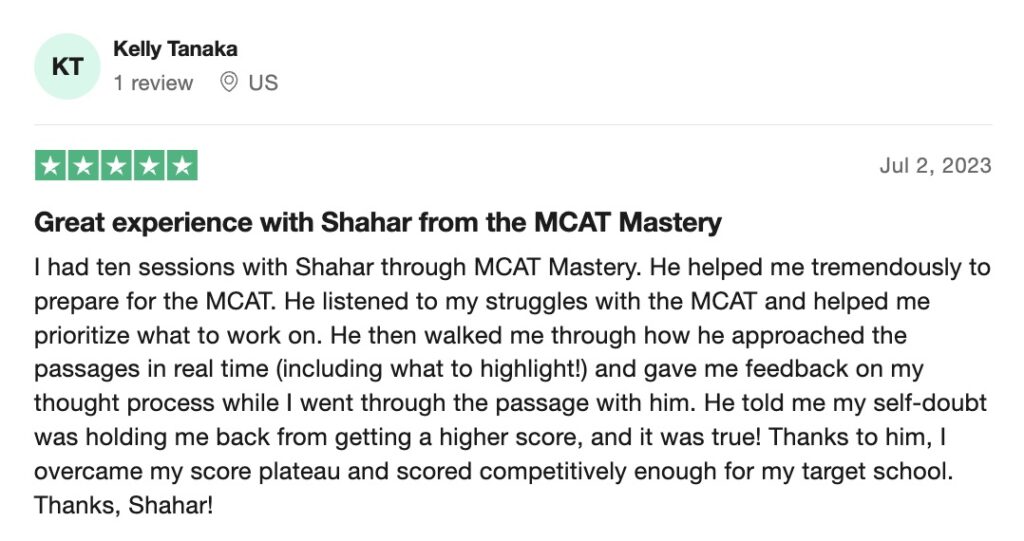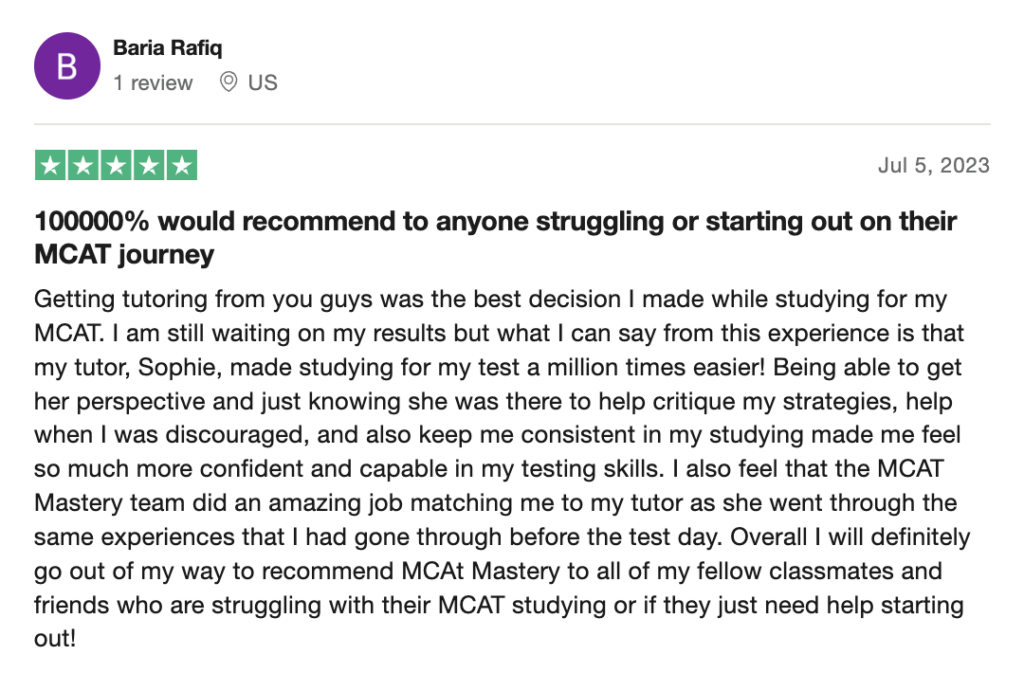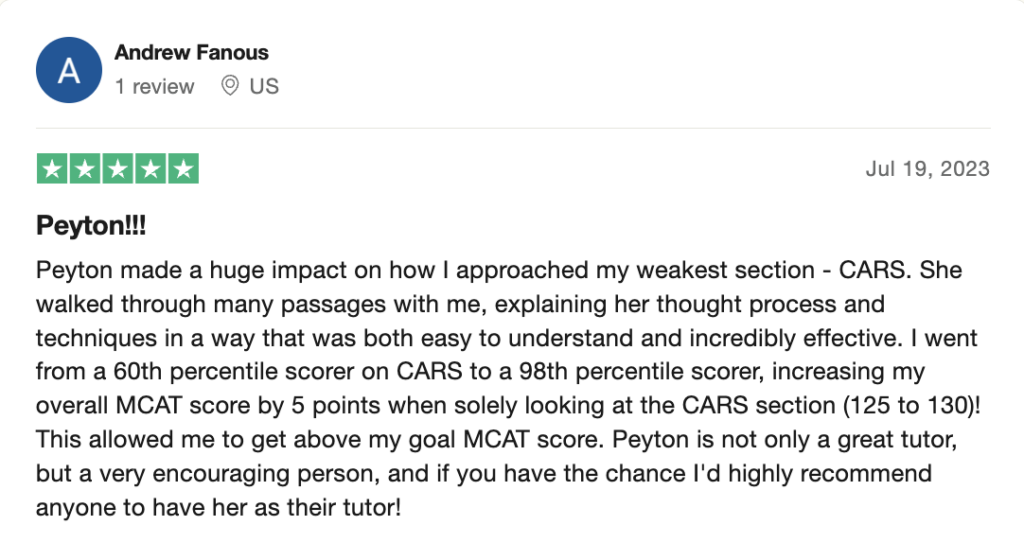Are you studying for the MCAT and feeling overwhelmed with just how much material you need to know for the exam? Do you feel like whenever you learn new material, the old material just kind of falls out of your head?
Well, today we’ll show you how to revolutionize your content review strategy using one simple tool—Anki.
Our MCAT Mastery Mentor Arvind has developed an ANKI system that brought his MCAT score from a 499 to a 517 in just 6 weeks !
The commentary below is meant to be a guide for the video where Arvind gives the EXACT process he used.
Psst! MCAT Mastery Team here 🙂
What is Anki?
Anki is a free and open-sourced flashcard program that helps you easily remember things via active recall. The concept is pretty simple. Basically, active recall is when you have to actively summon information rather than just passively looking at it.
For example, if you're studying immune cells in the body and say you're studying B cells in particular. On one side of the card, you'd have B cells and on the back you'd have exactly what they are. And you have to actively recall the definition by just looking at the word B cells. Passive recall would be just looking in your notes and seeing it saying B cell in the definition and just looking at the information.
Why can’t I just use normal flashcards or quizlet?
The power of Anki comes from another principle called space repetition. It’s basically a learning technique where you learn material in increasingly spaced intervals, which ultimately increases long-term retention.
If we take the example from earlier with the B cells, say we have an MCAT Anki card called “what is the function of B sells?” The first time you make that card, you'll probably see it everyday and then as you get better at it, you might see it every other day, then maybe every three days, then maybe every five days, and then every week, and then it could go up to a month.
What this is doing is it prevents you from having to review all your cards every single day but at the same time, making sure that you don't forget material from earlier. So you're able to learn new material while still holding onto the old material that you learned.
Now let’s hop on to the Anki on the computer and learn exactly how we can do this.
Step-by-Step MCAT Anki Guide
Step 1: First, you need to download Anki.
Once you’ve downloaded Anki, this is the screen that you'll see, and it looks extremely bare bones, very basic, and not very attractive. And for now, that’s okay!
For now, we’ll just focus on showing you the power of Anki and the things that you can do with it.
Step 2: Change the settings for optimal studying
So there's a lot of settings here that are hidden around but we're just gonna change a couple before we start.
So first you're gonna hit this gear icon right here…
And then you're gonna hit options…
And then you'll have this little box pop up here.
The ‘New cards/day’ value will originally be set at 20, but you’ll want to change that to 999. When you set that at 999, what that does is make sure that you hit all the cards that you need to do for that day on a particular day.
When you have it set at 20, what Anki will do is limit yourself to only see 20 cards every day when, in reality, you might have made like 30 or 40 cards, and it will just not let you review more cards than that.
You also want to make sure that you're doing all the cards that you need to do for that particular day. So once we're done with that, we're gonna hit, okay, and then we're gonna make a new deck.
Step 3: Create a deck to study test material
Hit the create deck in the bottom, and then it'll ask you for a name. We're just gonna call it ‘Content Review’.
Now you can make subdecks under that. So if you want to do biology, we can make a biology deck.
If you want to make physics, we can make a physics deck, and then you can just drag it and then put it under content review like that. Then you just do that with the same thing right where that line appears.
And now these are basically two subjects under content review. And basically this just keeps it very organized. So, you know, if you're making new cards and you're doing bio, you can put them under biology or physics.
Step 4: Develop plan to review test material
When you're actually reviewing your MCAT Anki cards, I advise that you review the entire deck. Not just reviewing biology or physics, but reviewing the entire deck of content review at the same time because what that does is it switches up the types of cards that you're seeing.
So you might see a biology card and then you'll see a physics card next. Your brain will have to do a switch in order to go between those two topics and having to do that makes a stronger neural network for you to remember the material. You'll remember the material better when your prep is mixed up like this.
If you’re looking for more guidance and strategies that can help you with bio/biochem, you should also check out Arvind’s top strategies for getting through the section and all of its challenging passages in this article here!
Once we figure out everything about this, now we're gonna figure out the different types of cards that we have.
Part 2: How to build study cards
Step 1: Choose your type of card (basic vs occlusion)
Basic Cards
You're gonna hit ‘Add’ here and there's different basic cards and ‘clozes’. Basically a ‘cloze’ is kind of fill-in-the-blank style. But for the sake of simplicity, we're gonna stick to the ‘basic’ option.
Image Occlusion Cards
Another type of card type that is really helpful is called ‘image occlusion’, and that isn't here yet, so what we need to do is add that card type to our Anki.
So cancel what you just opened and hit ‘Tools’ and click ‘Add-ons.’
Next, the program is gonna ask you for a code. You'll want to enter: 1374772155
Then it's gonna download it, and restart Anki. Close out of Anki, and then reopen it.
It comes up here and we have, if we look here, we'll have our image inclusion right here.
Basically what image occlusion is if you have some kind of diagram, say you have something like glycolysis…
What you're able to do is you're able to block out the individual steps of a glycolysis diagram room and then quiz yourself on those steps. It's really helpful for diagrams, for tables, and I found it really helpful for psych.
So where you had to know, like the stages of development, you could literally block out the rows of the particular stage and then kind of test yourself on each one.
*And Arvind isn’t the only one MCAT Mastery mentor who found using Anki incredibly helpful with psych/soc. Learn how Aly scored in the 100th percentile, using flashcards in this article!*
Step 2: Find Source Material to build out questions (operon example)
So we have a front and we have a back…
Front is where we type our question and back is where we type a response.
We're also able to add a picture here, which we'll do!
You’ll straight up just look up “operon MCAT”—and I've looked it up before and you have multiple sources here—whatever works best for you, but I really like Khan academy because they have very detailed but very simplified articles on the topics that make it super easy to understand as well as having very nice diagrams that you can use.
Step 3: Turn source material into question cards (operon example)
When looking at the study material look at all the key points about operons, regulatory DNA sequences and related topics.
This is something you want to stop doing because you're not really making any connections this way and it makes it harder to remember the material when you don't have connections to the material.
So what you want to do with these cards is make questions out of them. You don't want to just make statements, but make questions.
When you make a question, you're really actively recalling the answer to that question and it really helps you remember things better.
We're gonna avoid just looking at the key points and writing things down. We're gonna read through it and figure out what exactly we're seeing here. So the introduction is very basic. You can pause and read through this in the video, if you'd like.
The next paragraph is interesting though, because we talk about promoters and operons. So we see in bacteria, related genes are often found in a cluster on the chromosome where they're transcribed from one promoter as a single unit. And then you stop and process that, and then you continue reading.
So once you read that paragraph, ask yourself what did you get from it? Whatever you got from it is what you should ultimately be making a card on.
And it's completely okay if you read that paragraph and you're confused. Reread it and then hopefully it'll make more sense. If not, go to different sources, but once you understand it, that's the point where you wanna make the card.
You want to make a card from your understanding to capture that Eureka moment that you had while you were going over it this one time.
When you review this card, maybe a week later, you still have that same Eureka moment of remembering or understanding what this was at that point. So you definitely want to understand it and be able to put it into your own words before you make the card.
Like we said earlier, you want to make questions relationship-based. For example, we have two terms here—promoters and operons—and I think we can make a very easy relationship between these two.
So I'm gonna read through this and try to frame a question, try to answer it without looking at it, and then make a card out of it.
So we have the promoter, which is the thing that is transcribing this cluster of genes. And the cluster of genes that is controlled by the promoter is called an operon.
Then I might ask myself—what is an operon and how is it controlled? I think that's a question that sums up what I just stated earlier.
So what is an operon and what is it controlled by? What is an operon?
It is a cluster of genes controlled by a single promoter, and a definition as simple as that works. You just word it in your own way and you can make a card of that.
So like I said, you can make a card on what is an operon and how is it controlled?
And like we said, an operon is a cluster of genes controlled by a single promoter. It’s literally that simple. So you make a card on that.
Step 4: Add images to your question cards (for improved recall)
What we like to do now is do this thing that we learn in Psych/Soc of the MCAT called the dual encoding effect.
When you make an Anki MCAT card with both a text-based as well as an image base, you tend to know it a lot better and you tend to remember it much more strongly.
So we're just gonna right click here, hit copy image, then paste it right in here. And so now whenever we see this card, we're gonna see this diagram with it too and we'll be able to see like, okay, here's the promoter, and these are the three genes that the promoter is controlling.
This whole thing is an operon and it's really nicely put there and says there's no nice diagram. You can just go to Google images and look up operons and I guarantee you'll find a good picture for that.
Then we can add it if you like shortcuts. Just hit control, enter, and it adds your card to the deck. Then you'll have a new input as front and back.
Let’s take a look at that card we just made so you see what you're making. You can also put it in the particular category when you're making it, so we'll just hit “study now”.
Now you have to actively recall what’s an operon. So that's what we see, an operon is a cluster of genes controlled by a single promoter, and now we have this nice diagram talking about it.
Step 5: Test and rate yourself (Again / Good / Easy)
Now we see these three buttons in the bottom, and this is something that's really important because it has an effect on how Anki uses the algorithm.
When you see it “again”, that means that you're gonna see the card again in one minute and that typically is the button you press if you feel like you don't understand the topic.
“Good” is when you feel like you know it and that you could benefit from looking at it again soon—you would hit “good”.
“Easy” is just like you didn't have to think twice about it. Like you just knew the answer straight out, right off the bat, then you would hit “easy”.
If you want to do keyboard shortcuts:
Again - 1
Good - 2
Easy - 3
If you click “again”, it will come up again. Then this time, you’re going to click “enter” and feel “good” about it, so it will show up again and notice that the time bar below says <10 minutes.
This time, if you click “again”, if you look at the bar below, it’ll show a different time, like 1 day. Remember before, the “good” showed <10 minutes, but now it says 1 day. Say, you come back to this tomorrow, the “good” option on the bar below will probably say 2 or 3 days.
As you see this MCAT Anki card over and over again, that time will begin to increase more and more.
If you continue hitting “good” or “easy”, then it’ll say that you finished this deck for now. You can come back tomorrow and you’ll see the card again. That’s basically how the system works.
Using Anki for MCAT Video Reviews
Next, we’ll look at using Anki for videos. Basically, it’s the exact way we did above. You can listen to the part of the video and then formulate a question around the lesson that’s discussed in the video, then create a card for it.
But the difference is in the dual encoding part!
So you can't copy an image because it's a video. What you can do is take screenshots.
So let’s try that here with the topics hypertonic, hypotonic, and isotonic on the MCAT. You can look up these terms on Google, find a credible source for your information—for this example we’ll stick with a Khan Academy video.
Basically the approach is the same but you're gonna have to use screenshots to get your visuals. And for topics like these, it’s vital that you have a visual since it really helps you understand better.
And we see them labeled here very nicely. So hypertonic clearly, you know, there's a net inflow of H two O so we can make a card on what is a hypotonic solution and what happens to the cell in the hypertonic solution.
For hypotonic, we know there’s a net inflow of H20, so we can make a card on that asking the question “what is a hypotonic solution?”
For the answer, again, we don't wanna just transcribe it from there. We just ask ourselves what it is and it's the inflow of water into the cell. And what happens to the cell?
Well, there's water coming in so now it's going to expand and burst ultimately, because there's so much water. So that’s where we need our visual and we’ll take a screenshot.
Taking a screenshot depends on what operating system in your computer you’re on. If you’re on windows, you hit “Print Screen” and you should be able to just highlight what you’re trying to take a screenshot of and just throw it in there by paste.
And now you have this on your card.
If you're on Mac, it's a little bit different and sometimes on Windows it doesn't work depending on your computer but I recommend looking up your particular computer and learning how to take a screenshot to your clipboard.
That’s definitely something that’ll help you not only on videos but when you start doing question reviews, you’ll be able to bring your questions that you’re reviewing into your Anki to make cards on.
Using Anki for MCAT Diagrams and Tables
Now what we're gonna do is look at diagrams—this could be glycol. We can also look at tables for things like developmental stages. We’re going to use image occlusion card type in order to deal with things like diagrams and tables.
What you're basically gonna be able to do is block out certain parts on the diagram and then quiz yourself on that. So I'll show you how we can do that here.
Just search glycolysis diagram simple, hit “images”, find something you like, right click on your mouse then click “copy image” and bring up Anki.
And what you'll see here is there's this little picture here with a plus. And so just hit that plus, and then this diagram will actually come up.
And so you have all these kinds of image editing buttons here. You also want to make sure that the rectangle is selected and you don't need to get too crazy with knowing all these tools, but just make sure the rectangle is selected.
What you can do now is you can draw squares over certain parts of it to cover some answers and that'll allow you to test yourself on them.
So I'm just gonna draw squares right now on the substrates. So like glucose glucose, six phosphate, fructose, six phosphate, you fructose one, six best phosphate, and then on and on.
You’ll see on the bottom right that we have the options to “hide all guess one” or “hide one guess one”.
If you “hide all, guess one”:
All the boxes will remain and one of them will be a different color and you have to identify that differently colored one.
If you “hide one, guess one”:
Everything will be shown except one of them.
There you’ll only see one box and you have to guess what's behind that one box. I like doing “hide all guess one,” because it stops you from being able to discern what it's not based on what you can see. So I just hide all of them and then pick one.
So if I hit “hide all guess one,” you'll see four cards added. So it automatically actually makes a card on every single one of these boxes, so you don't have to worry about making cards individually. What you can do now is if you wanna get rid of these boxes, select this and select them all. So you'll only see one box and you have to guess what's behind that one box.
Say you have different diagrams, you just do the same exact thing. You just block out whatever you have. It’s so helpful if you have tables or anything, you can do the same exact approach and you draw these squares on the things you're trying to hide in the table and make cards like that.
It’s very intuitive and easy to use, especially image occlusion. For everything else that is not diagrams or tables, just make basic cards.
How You Can Revolutionize Your MCAT Prep
I really wanted to make this informative MCAT Anki guide because of just how much it revolutionized the game for me in content review.
It really enabled me to spend less time on the content and more on the MCAT strategies and myself…
And a lot of the other MCAT instructors at MCAT Mastery found this technique very helpful with content review.
So if you’re struggling with your review or need extra help, consider making Anki your best friend in MCAT prep. Put any information that you're having trouble with and Anki will help you out, knowing when exactly to show it to you to make sure that you still remember it.
If you found Arvind's video and strategies helpful, you should definitely check out our Complete MCAT Strategy Course, where many top scorers (like Arvind) come together to share their best MCAT strategies for you to learn and catapult you towards success!
We know just how challenging it is preparing for the MCAT, having to memorize hundreds of different terms and concepts.
Just remember that not everyone goes through the lengths that you are right now to make sure they can stay on top of their MCAT prep and optimize their strategies and approaches!
You’re already proving to us and yourself that you’re ready to ace this test…
And soon we know you’ll do just that!
You got this,
The MedLife Mastery Team
Your MCAT Success Mentors

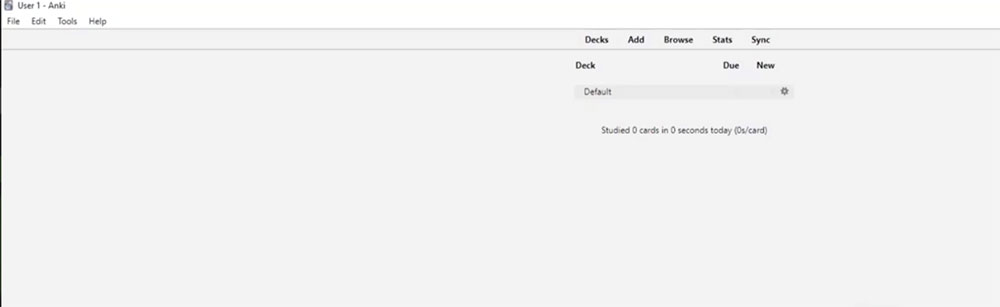
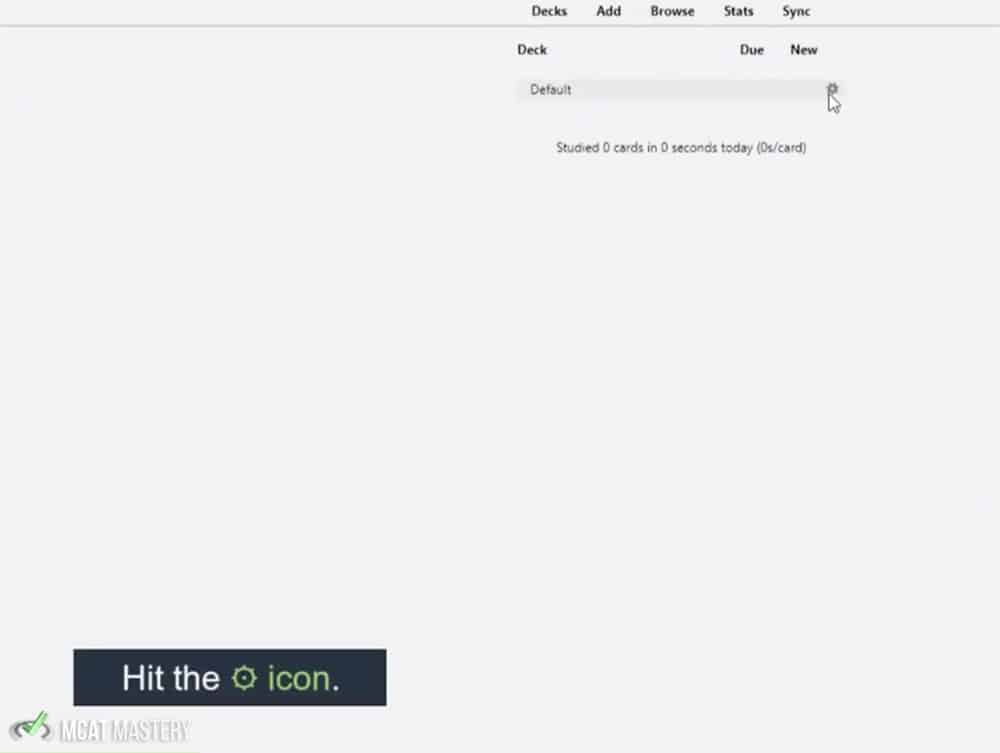
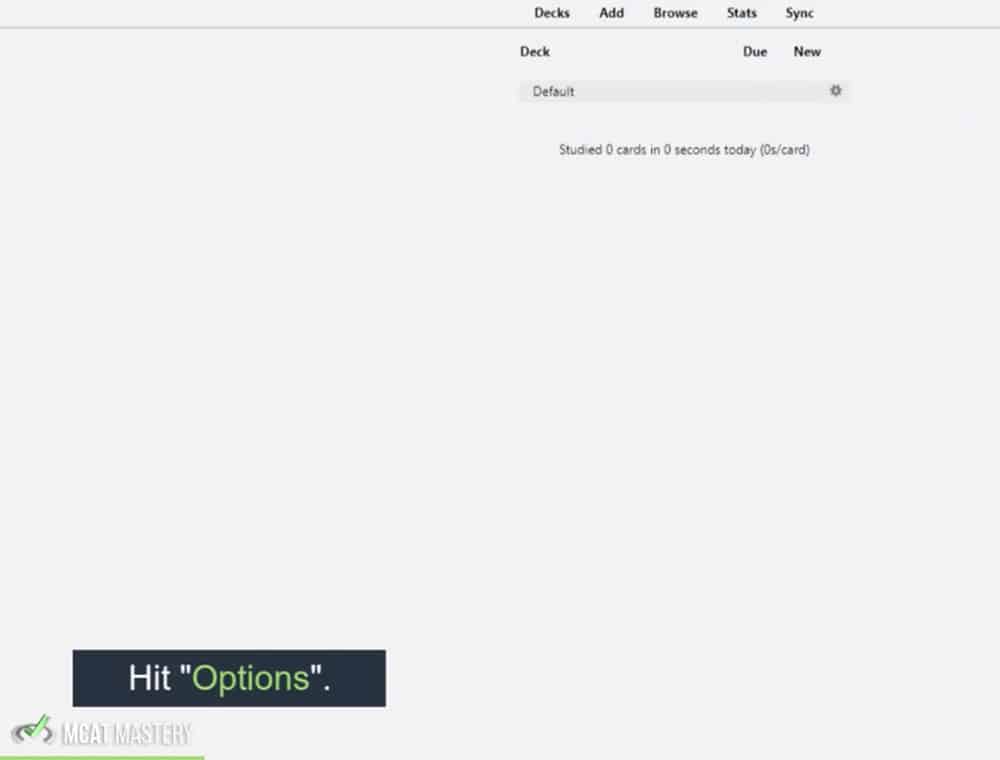
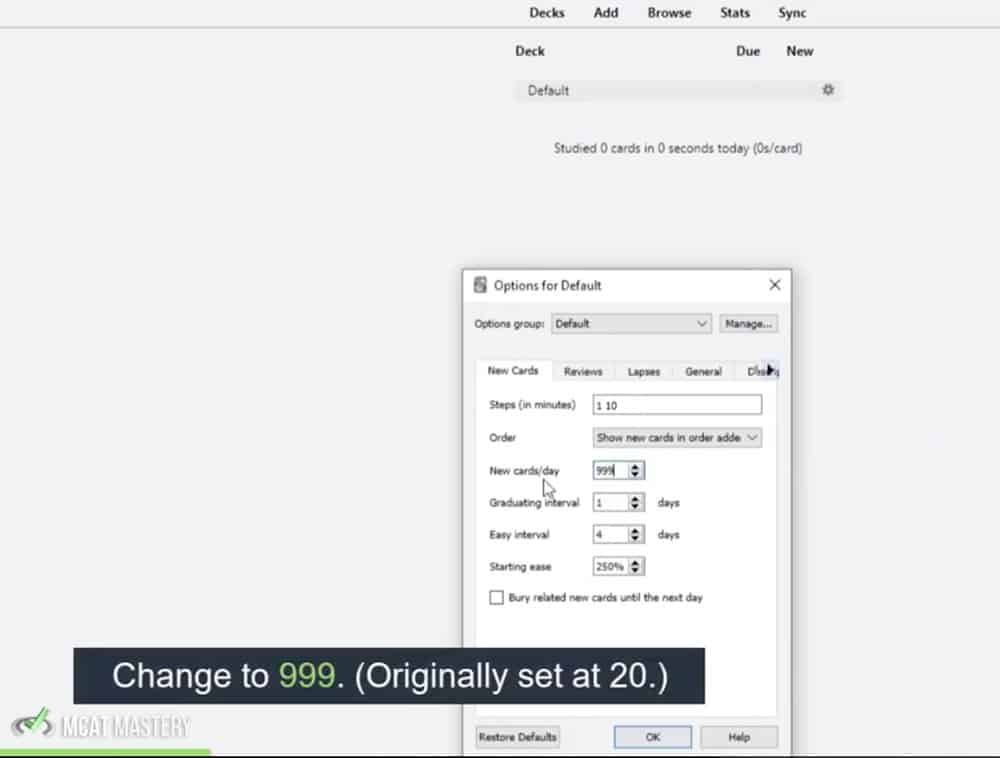
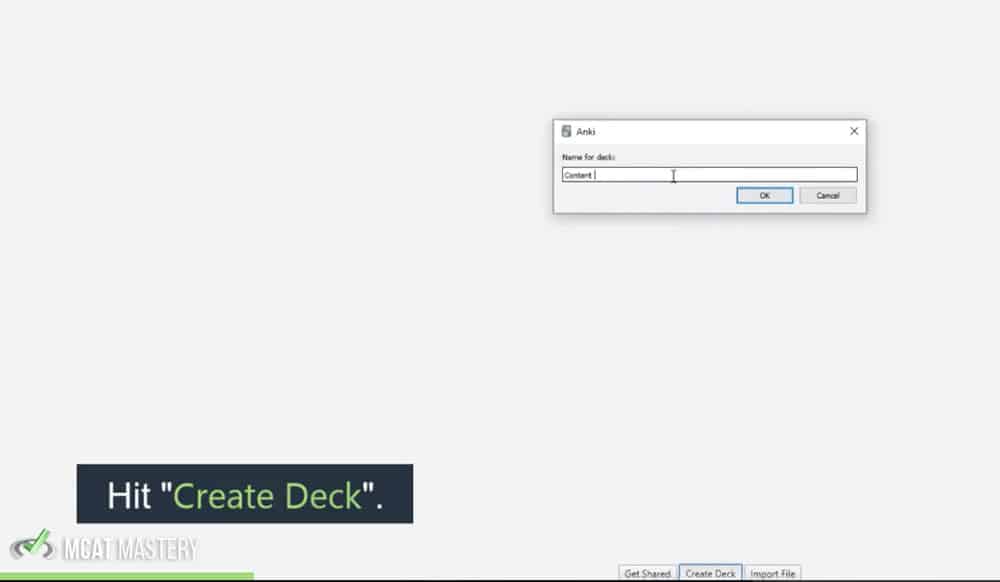
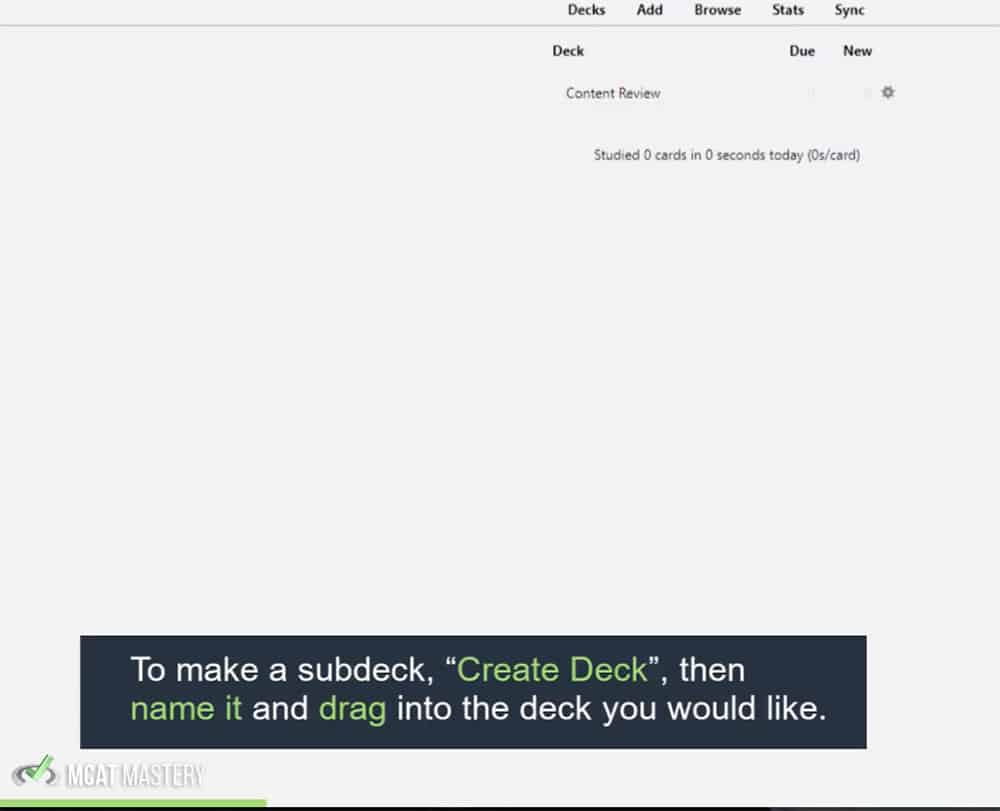
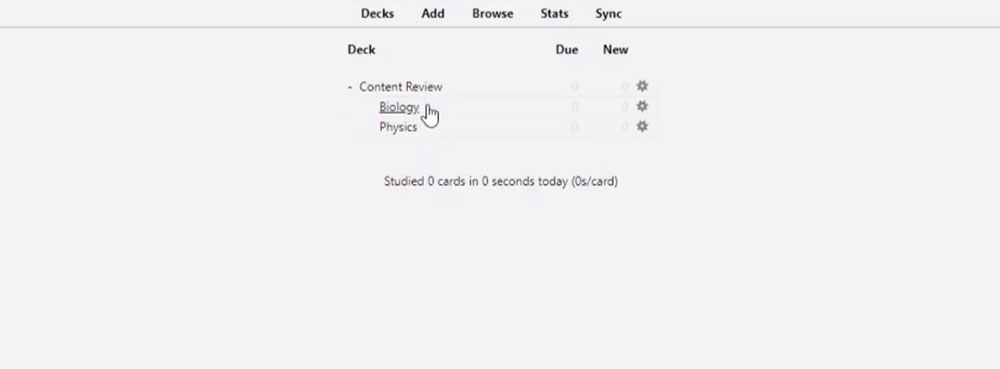
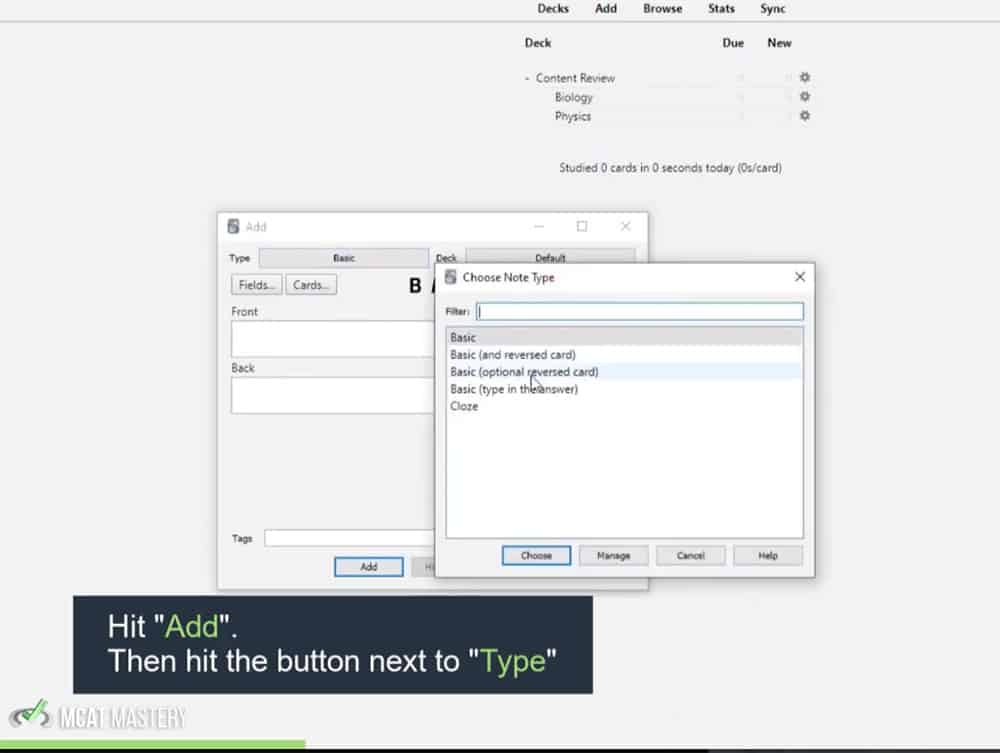
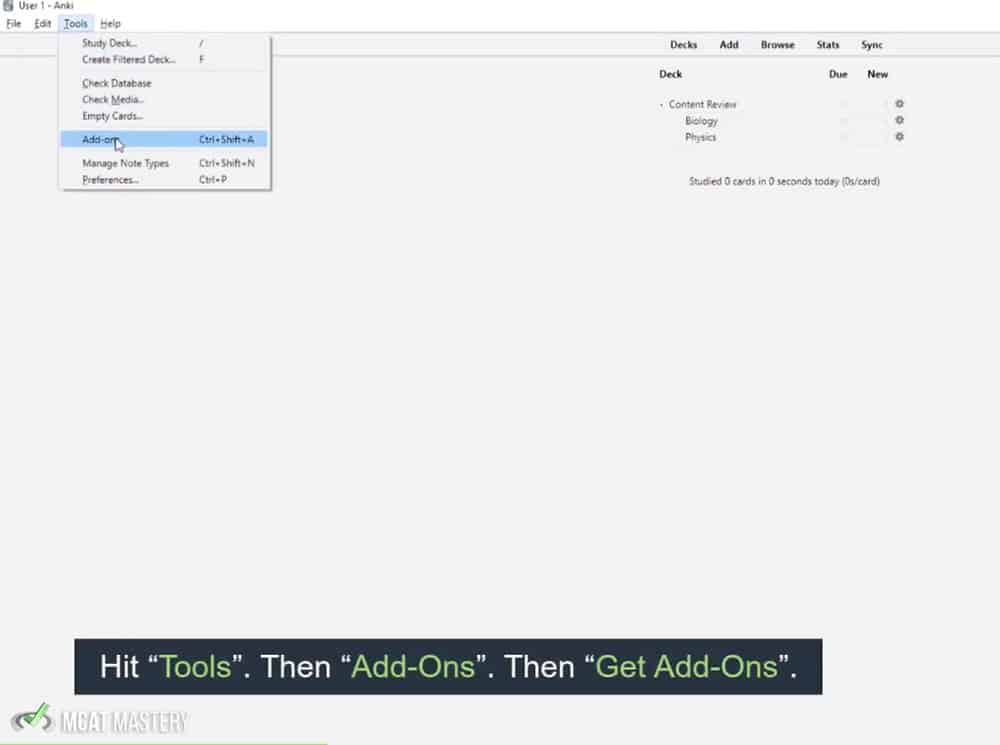
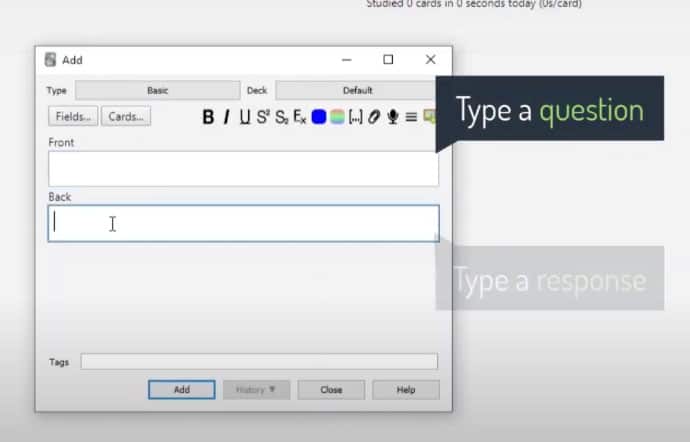
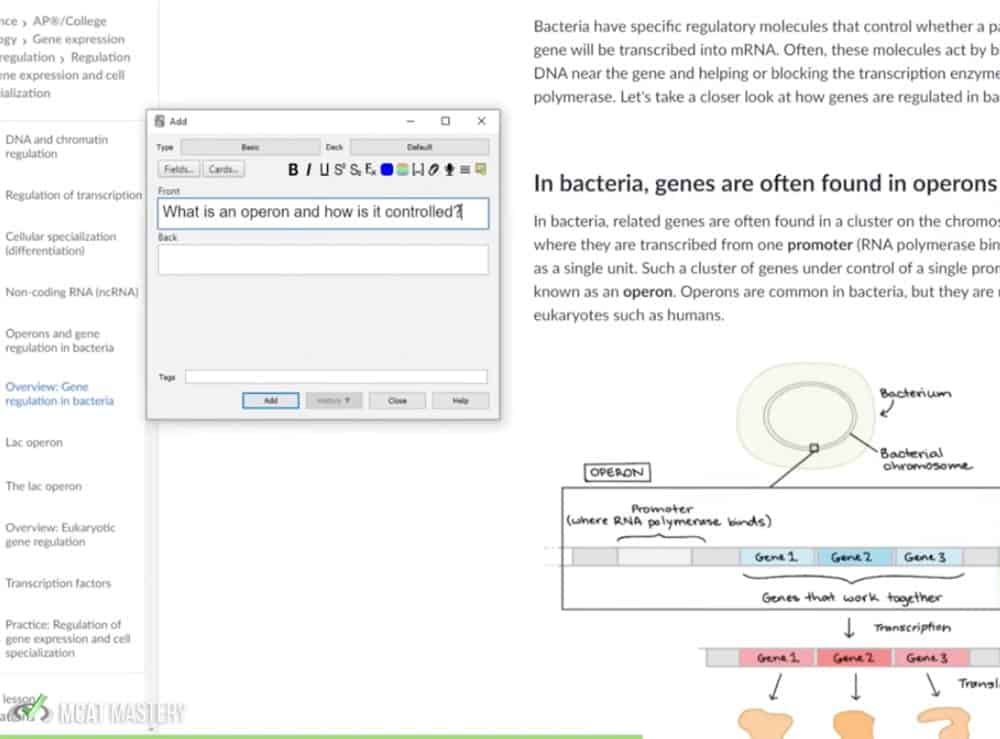
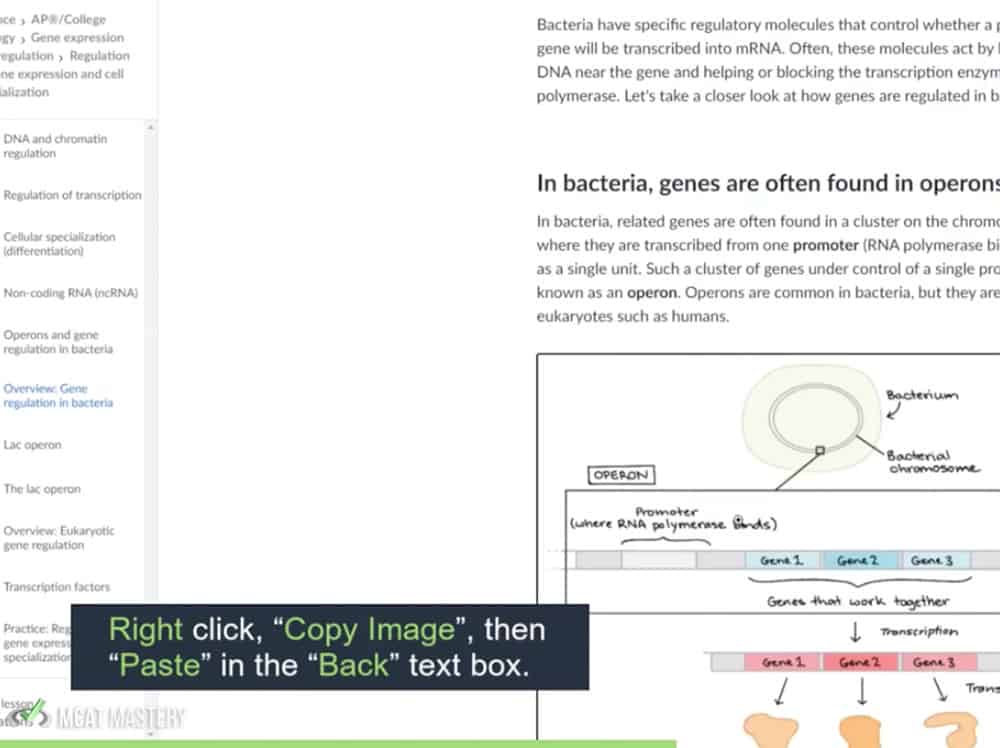
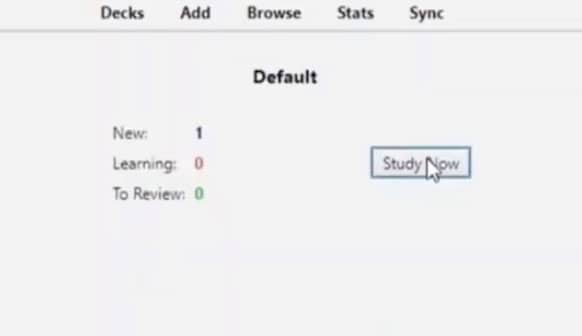
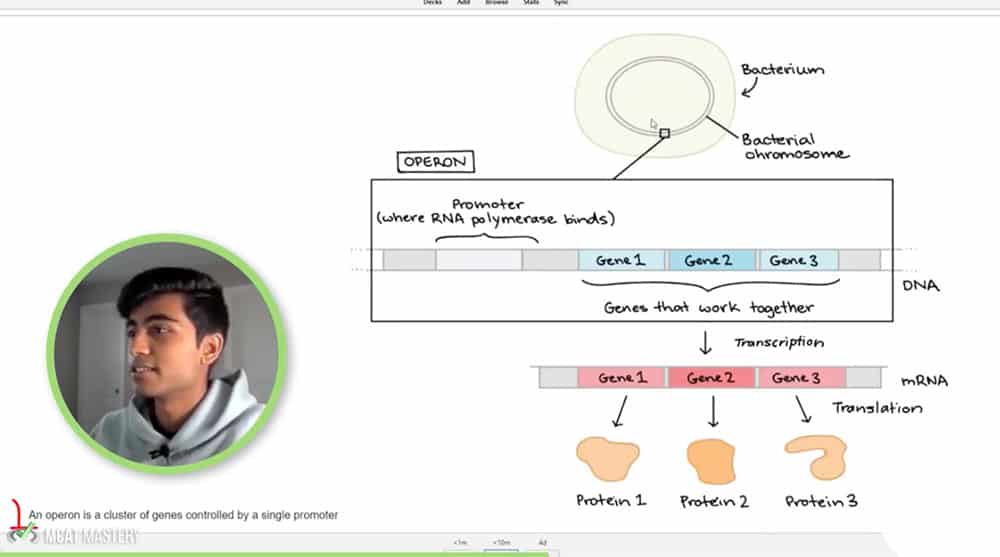
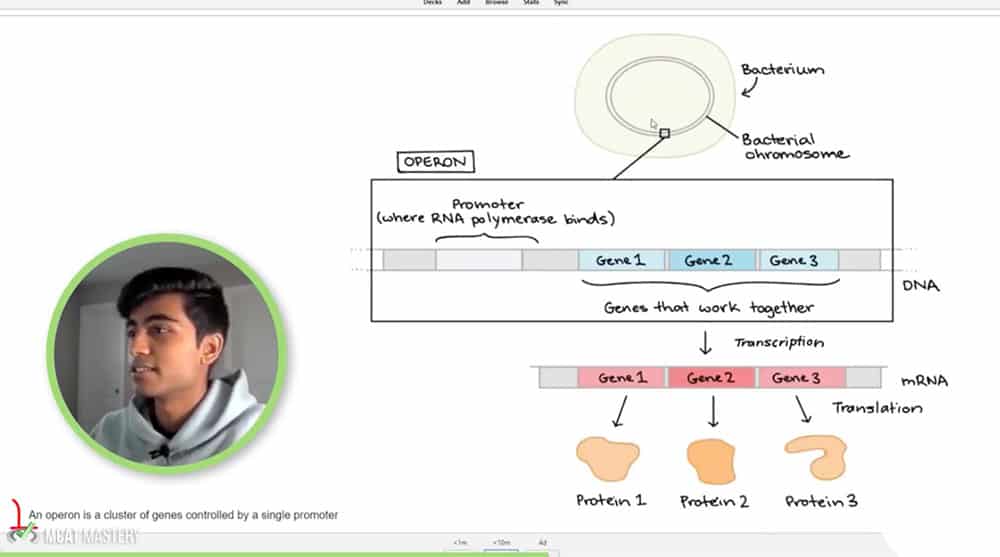
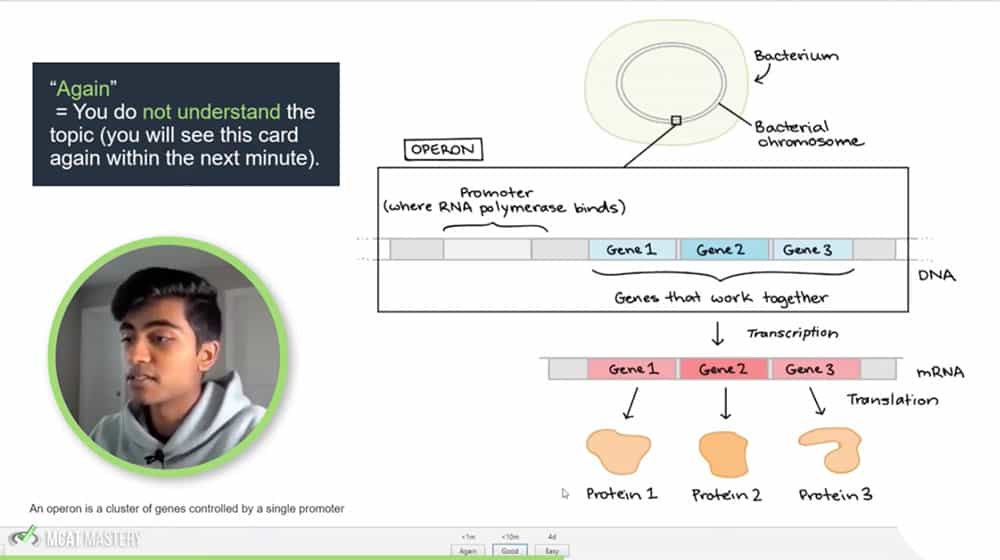
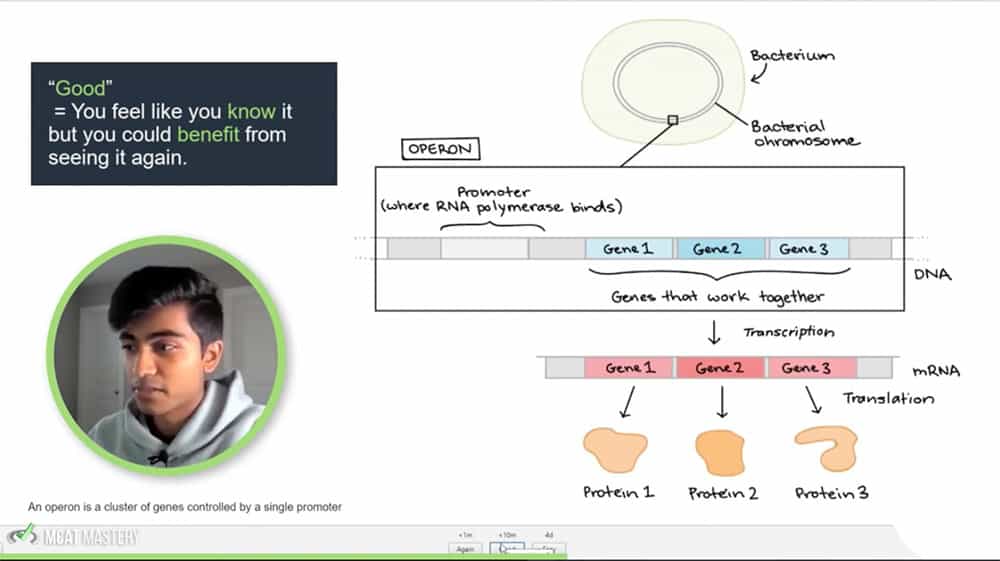
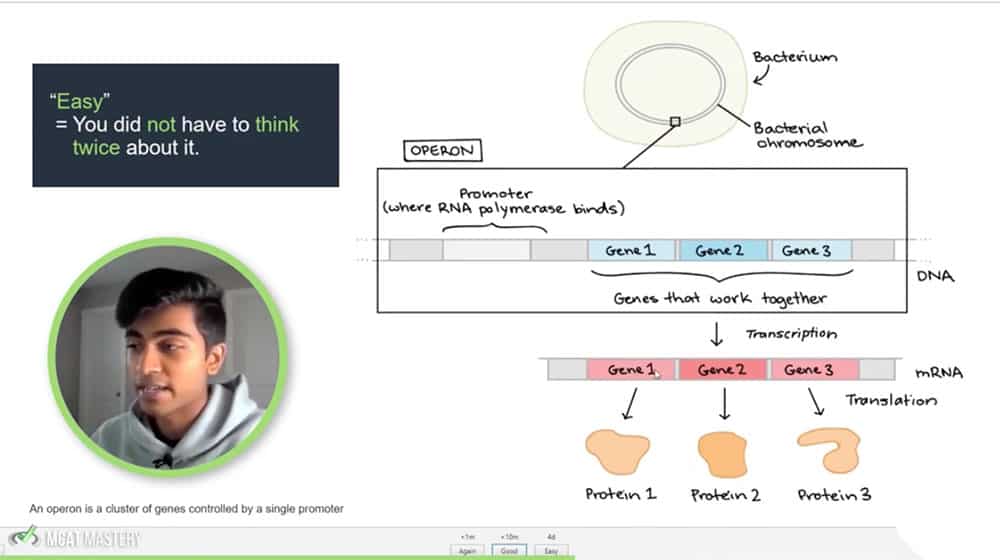
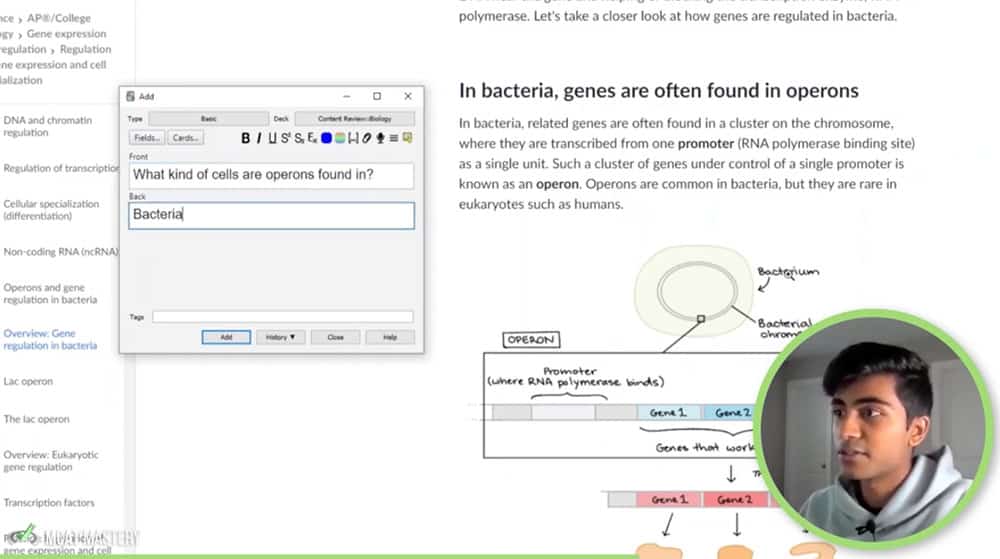
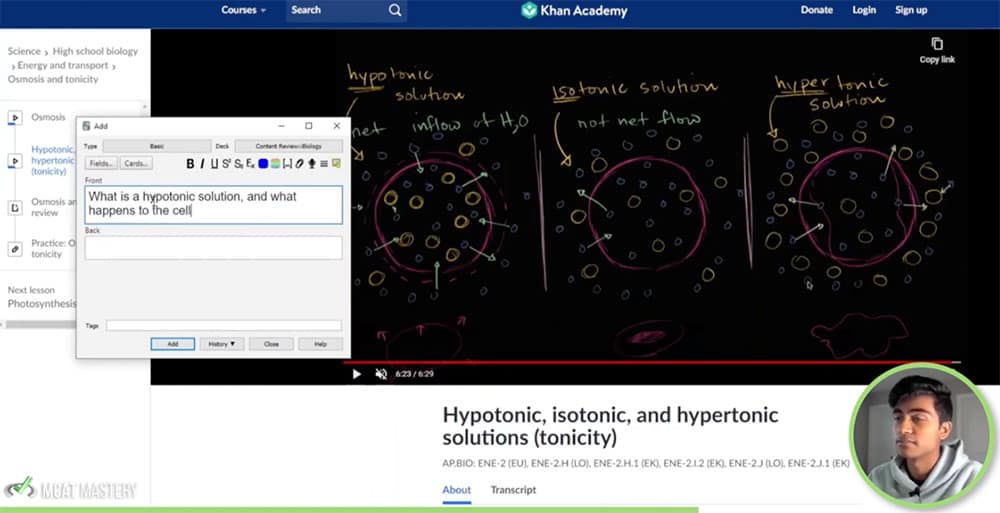
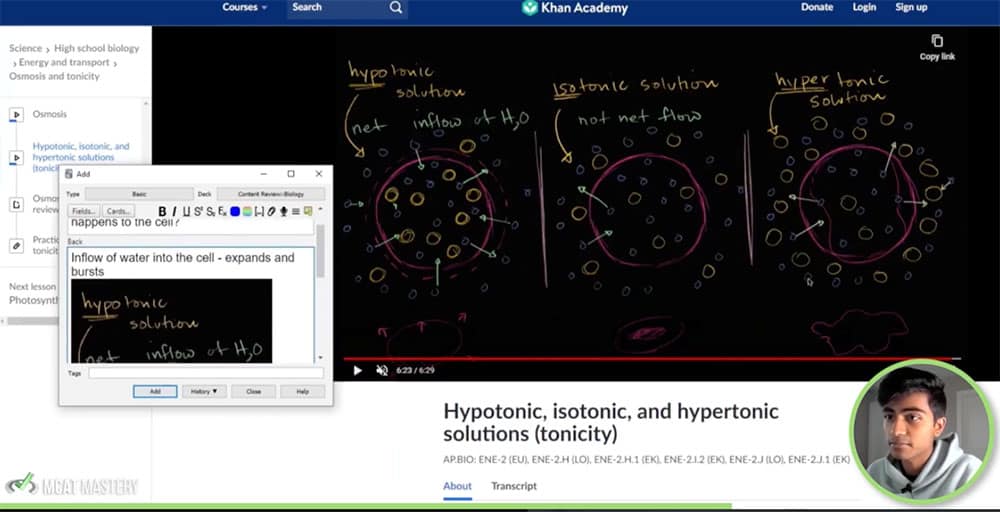
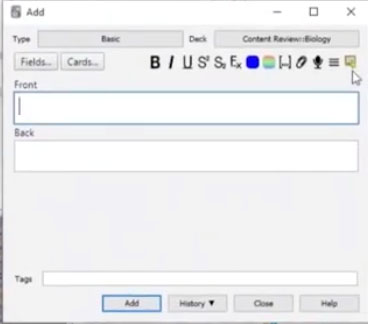
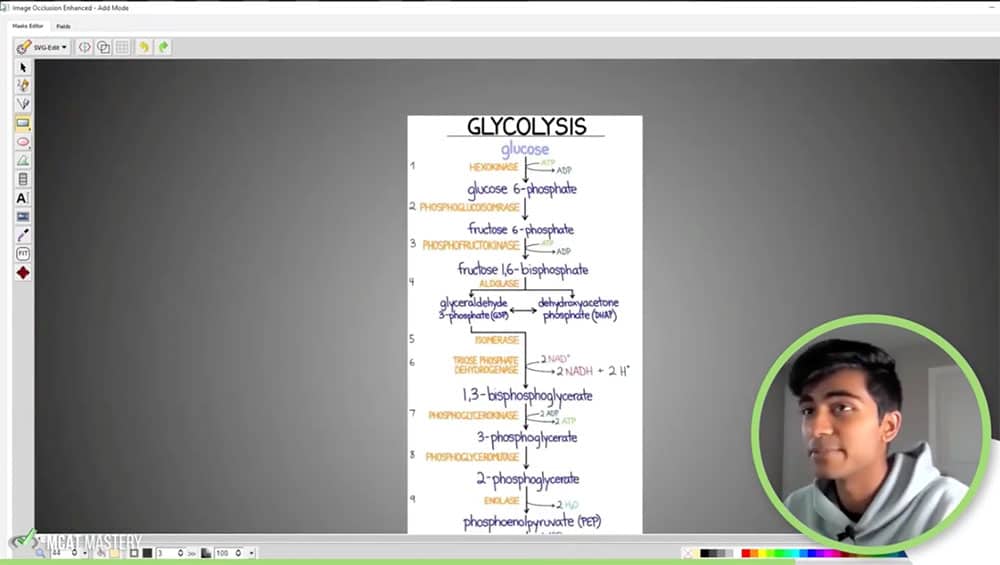
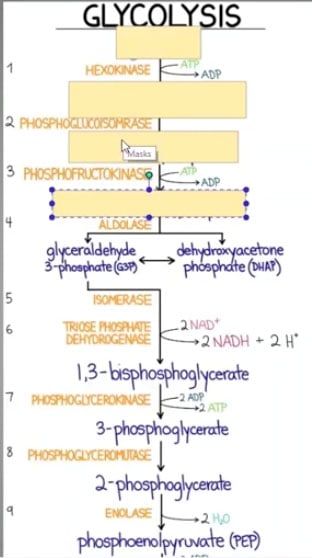
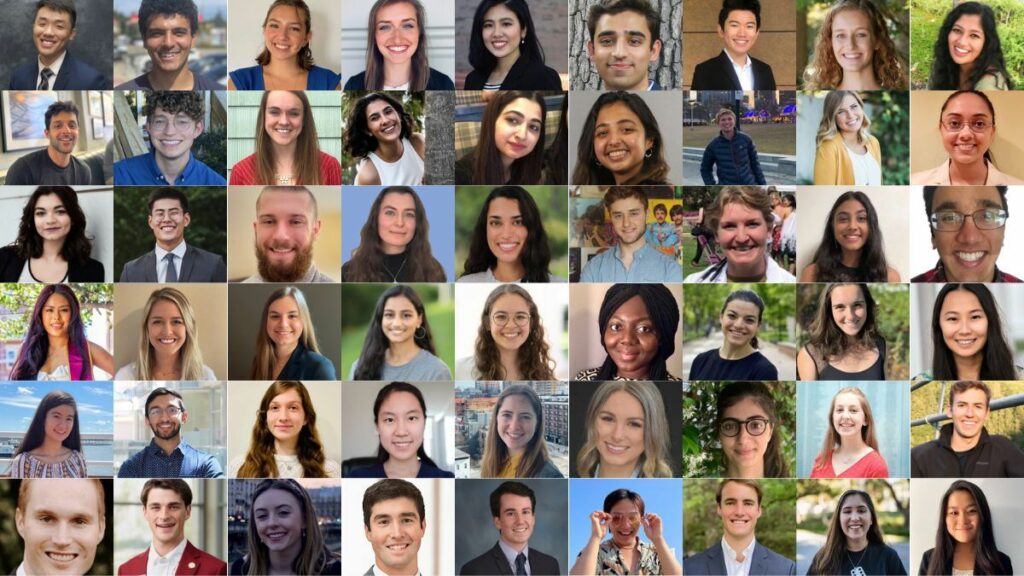
 To help you achieve your goal MCAT score, we take turns hosting these
To help you achieve your goal MCAT score, we take turns hosting these